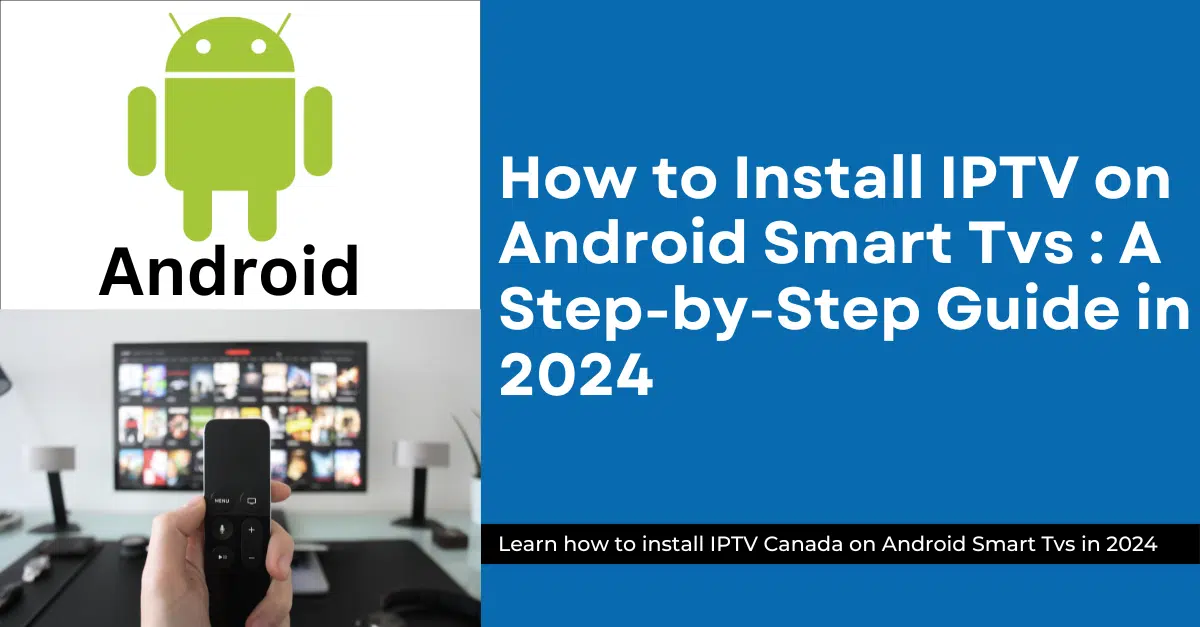Navigating Live TV Freedom: Exploring IPTV on Android Smart TVs (2024)
IPTV on Android Smart Tvs : Android TVs offer a vast app selection, making them ideal for entertainment customization. IPTV Canada can further enhance your viewing experience, but a cautious approach is necessary.
A Guide to Installing IPTV on Android Smart TVs Step-by-Step in 2024
A Guide to Installing IPTV on Android Smart TVs Step-by-Step in 2024
Installation Methods (Consider Both):
Method 1:Official App Stores Are Your Best Bet:
- Power on your Android TV and connect it to the internet.
- Locate the App Store: This might be the Google Play Store or a manufacturer-specific app store depending on your Android TV model (e.g., Sony Bravia TVs have their own app store).
Finding Safe Options:
- Search for Reputable IPTV smarters: Search for popular and well-reviewed IPTV apps available in the app store you’re using. These apps have likely undergone some level of security checks, offering a safer approach. Examples include Smarter pro or IPTV Smarters (if available).
- Research the App: Before downloading, take a moment to read user reviews and explore the app’s developer information. Look for positive reviews and a reputable developer.
Download and Installation:
- Download the App: If you find a suitable app with good reviews, follow the on-screen prompts to download and install it on your Android TV.
Configuration:
- Launch the App: Once installed, open the IPTV app on your Android TV.
- Configuration Instructions: Follow the app’s specific instructions for configuration. This typically involves entering your IPTV subscription credentials.
Method 2: Sideloading an App (Risky, Use with Caution):
1. Power up your Android TV Box and wait for the home screen to load up
2. Move to the Apps menu and launch Google Play Store.
3. Click the Search option and look for Downloader
4. Highlight the row that displays the apps in the search result. Select Downloader in the row and click it
5. Click Install on the next window.
6.Wait while the Downloader app is downloaded and Click Open to run Downloader.
7. When the Downloader app is opened for the first time, it may ask you for permission. Click Allow.
8. The main window of the Downloader app now loads up. If you see a popup on the first run, press the back button to dismiss it
You will notice that the Home tab in the left section is selected by default.
In the right section, you simply need to enter the desired URL of iptv smarter and click GO
9. Click Install in the bottom right corner when prompted.
10. When The IPTV Smarters Installed Click Open To Run The App
insert IPTV Canada subscription on your app ( Android Smart Tvs )
Option 1: Using IPTV Smarters pro
- Open the IPTV Smarters Pro app on your Android Smart Tvs.
- You will be prompted to enter your login credentials. Instead of logging in, click on “Login “
- In the next screen, you will see fields to enter the following details:
- Any Name: Enter a name for your IPTV subscription (e.g., IPTV Canada).
- Username: Enter your IPTV subscription username.
- Password: Enter your IPTV subscription password.
- Xtream Codes URL: Enter the Xtream code URL provided to you via email. This URL usually starts with “http://” or “https://.”
- Click on “Add User” to save your settings.
Once you have entered the Xtream code and other details correctly, click on “Login” or “Save” to proceed. The IPTV Smarters Pro app will authenticate your credentials and connect to the IPTV server. Now you can start enjoying your IPTV subscription on your Android Smart Tvs using the app
Option 2: Using IPTV Canada app.
- After installation, open the IPTV Canada app.
- You may be prompted to allow permissions for the app. Click on “Allow” or “Accept” to proceed.
- The app will then prompt you to enter your username and password. These credentials were provided to you via email upon ordering.
- Enter your username and password in the respective fields.
- Once entered, click on “Login” or “Submit” to proceed.
- The app will authenticate your credentials and connect to the IPTV Canada server.
- You can now access your IPTV subscription and start enjoying your favorite channels and content.
Conclusion: Exploring the Potential of IPTV in Canada (2024)
For Canadians seeking to cut the cord or simply expand their viewing options, IPTV presents a compelling alternative. With its potential for cost savings, wider content selection, and on-demand convenience, IPTV can revolutionize the way you watch live TV.
IPTV in Canada offers some unique advantages:
- Local Focus: Many Canadian IPTV providers offer a strong selection of domestic channels, ensuring you stay up-to-date on local news, sports, and entertainment.
- Package Flexibility: Explore a variety of IPTV packages tailored to your specific needs and budget. Some providers offer specialty packages focusing on sports, international content, or multicultural programming
To enjoy high-quality IPTV on Android Smart Tvs at an affordable price , do not forget to visit our website” IPTV Canada” And Contact Us