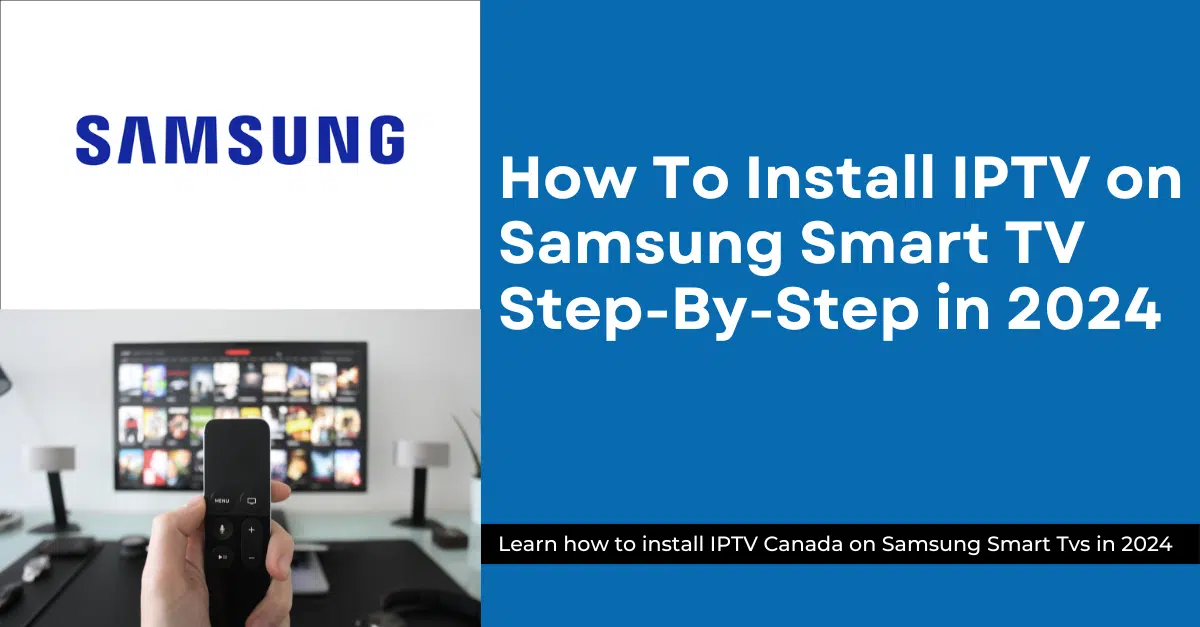Explore Live TV Freedom: Installing IPTV on Samsung Smart TVs (2024)
Samsung Smart TVs are known for their extensive app selection, and IPTV (Internet Protocol Television) can further enhance your viewing experience. However, installing IPTV requires a focus on safe and official methods.
A Guide to Installing IPTV on Samsung Smart TVs Step-by-Step in 2024
Thinking of ditching cable and embracing live TV freedom on your Samsung Smart TV? IPTV Canada might be your solution! However, installing IPTV on Samsung TVs can be trickier than on LG due to app store restrictions. Here’s a step-by-step guide with some important considerations for 2024:
Before You Begin:
- Compatibility Check: Confirm your Samsung Smart TV runs Tizen and is compatible with IPTV apps. Search the Samsung app store for popular options like Smart IPTV or IPTV Smarters. Limited Availability: Be aware that some IPTV apps might be restricted in certain regions on the Samsung app store.
- IPTV Subscription: Secure a subscription from a reputable IPTV provider. Research in your region and ensure they offer content you desire. The provider will furnish you with login credentials or a playlist URL for later use.
- Internet Connection: A stable internet connection is vital for smooth IPTV streaming.
Installation Methods (Consider Both):
Method 1: Finding an IPTV Smarter on the Samsung App Store (if available):
- Power on your Samsung Smart TV and connect it to the internet.
- Access the Samsung App Store: Locate the app store icon on your Samsung Smart TV’s home screen or app launcher.
- Search for the IPTV Smarter: Within the app store, use the search function to find your chosen IPTV app (e.g., Smarters IPTV).
- Download and Install: If the app is available and compatible, select it and follow the on-screen prompts to download and install it.
- Launch and Configure: After installation, launch the app and enter the login credentials or playlist URL provided by your IPTV service provider.
Method 2: Sideloading an App (Risky, Use with Caution):
Important Note: Sideloading, which involves installing apps from external sources outside the official app store, is generally not recommended due to security risks. Proceed with caution only if the desired IPTV app is unavailable in the Samsung app store and you understand the potential risks.
- Download the IPTV Smarter (from a trusted source): Only download the app from a reputable source with a good security reputation.
- Enable Unknown Sources: This setting, typically found under Security in the Samsung Smart TV’s settings menu, needs to be temporarily enabled to allow sideloading. Remember to disable it again afterwards for security reasons!
- Transfer the App: Transfer the downloaded app file to a USB drive formatted to FAT32. Plug the USB drive into your Samsung Smart TV.
- Install the App: Locate the File Explorer app on your Samsung Smart TV and navigate to the downloaded IPTV app file on your USB drive. Select the file and initiate the installation process.
- Launch and Configure: After installation, launch the app and enter the login credentials or playlist URL provided by your IPTV service provider.
insert IPTV Canada subscription on your app ( Samsung Smart Tvs )
Using IPTV Smarters pro:
- Open the IPTV Smarters Pro app on your Android Smart Tvs.
- You will be prompted to enter your login credentials. Instead of logging in, click on “Login “
- In the next screen, you will see fields to enter the following details:
- Any Name: Enter a name for your IPTV subscription (e.g., IPTV Canada).
- Username: Enter your IPTV subscription username.
- Password: Enter your IPTV subscription password.
- Xtream Codes URL: Enter the Xtream code URL provided to you via email. This URL usually starts with “http://” or “https://.”
- Click on “Add User” to save your settings.
Once you have entered the Xtream code and other details correctly, click on “Login” or “Save” to proceed. The IPTV Smarters Pro app will authenticate your credentials and connect to the IPTV server. Now you can start enjoying your IPTV subscription on your Android Smart Tvs using the IPTV Smarters Pro app
Conclusion: Exploring the Potential of IPTV in Canada (2024)
For Canadians seeking to cut the cord or simply expand their viewing options, IPTV presents a compelling alternative. With its potential for cost savings, wider content selection, and on-demand convenience, IPTV can revolutionize the way you watch live TV.
IPTV in Canada offers some unique advantages:
- Local Focus: Many Canadian IPTV providers offer a strong selection of domestic channels, ensuring you stay up-to-date on local news, sports, and entertainment.
- Package Flexibility: Explore a variety of IPTV packages tailored to your specific needs and budget. Some providers offer specialty packages focusing on sports, international content, or multicultural programming.
To enjoy high-quality IPTV on Samsung Smart Tvs at an affordable price , do not forget to visit our website” IPTV Canada ” And Contact Us