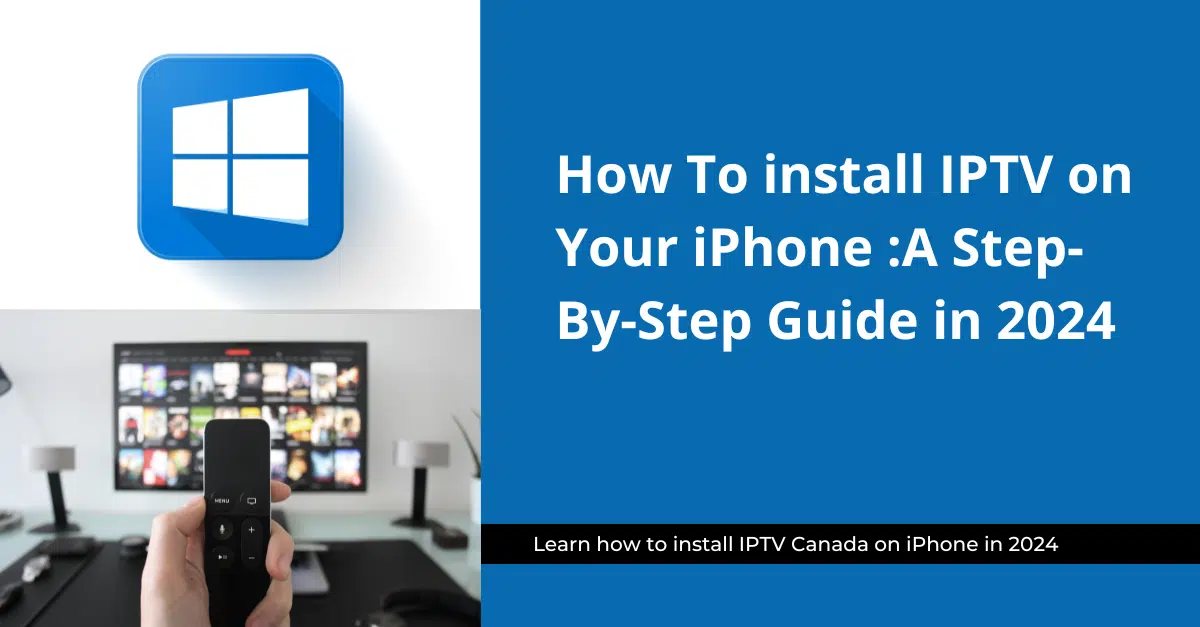Unleash Live TV Freedom: IPTV on Windows (2024)
This guide enables you to exploit the potential of your Windows by installing IPTV. We’ll walk you through the steps, turning your Windows into a gateway to a vast library of entertainment
Why Windows + IPTV? A Powerful Combination
While directly installing IPTV on Windows can be complex and potentially risky, using IPTV services through compatible applications or web browsers on Windows offers a powerful combination:
- Versatility: Your Windows PC or laptop becomes a gateway to live TV, eliminating the need for a dedicated set-top box. Watch on your existing device!
- Software Choice: Multiple IPTV-compatible applications and web players exist for Windows, allowing you to choose one that best suits your needs and preferences.
- Customization: Many Windows IPTV apps offer features like recording, parental controls, and customizable channel lists, letting you tailor your viewing experience.
- Familiarity: If you’re already comfortable using Windows, navigating IPTV apps on the familiar Windows interface becomes a breeze.
- Power and Performance: Modern Windows machines often boast superior processing power and graphics compared to traditional set-top boxes, potentially enhancing your IPTV streaming experience
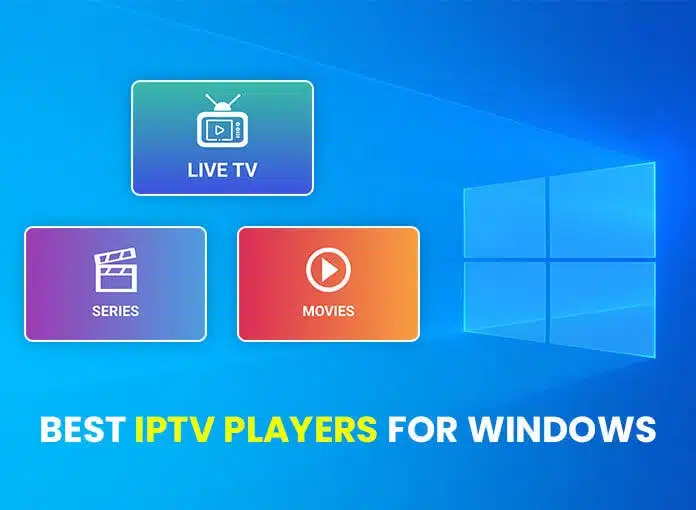
How To Install IPTV on Windows Step-By-Step (2024):
Installation Method (IPTV on windows) :
Method 1:install my IPTV Player:
You can install the My IPTV App from the Microsoft Store.
Use this link to Install the App: My IPTV Player
After you have installed My IPTV Player, follow these instruction to set it up:
- Go to the Settings section and click the Add new playlist and EPG source.
- Load the M3U link we provided you with in the Remote channel list URL field. Then, give it a name in the Remote Channel List Name field, click Add remote list, and return to the Settings area.
- Select the channel playlist by name from the menu and click Refresh.
Access the Channels section and click a channel to watch it live.
You can also record videos from channels and download video-on-demand files, filter channels by type so you can locate them easier, add and manage favorites, as well as view program guides for specific channels.
If you share your device with other family members, it’s possible to hide adult channels or set up a PIN to lock the app and prevent it from playing any channels.
My IPTV Player also has a backup measure prepared in case certain videos can’t get played. It has an integrated feature for using the VLC media player.
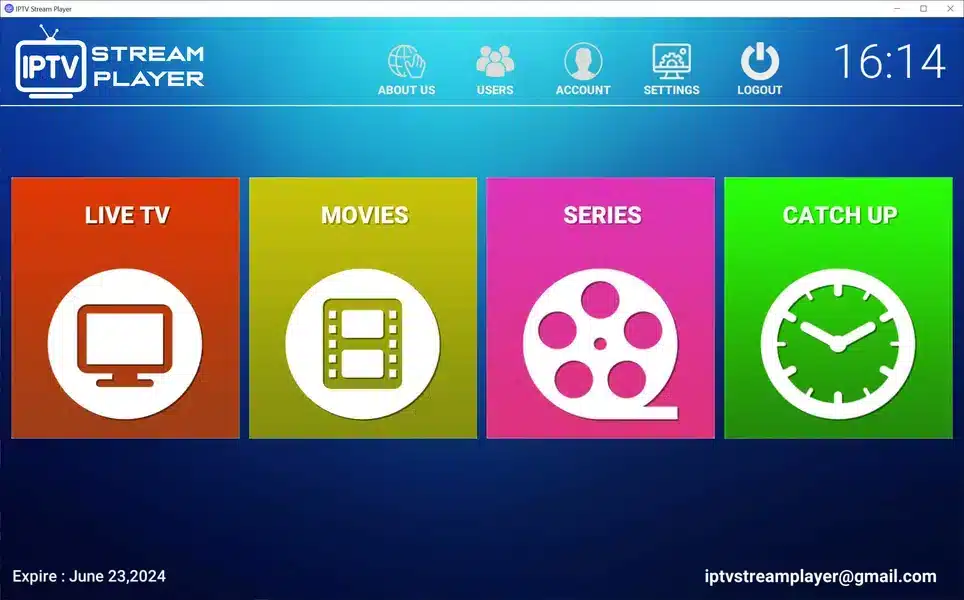
Method 2: Install IPTV Smarter Pro:
You can download the IPTV Smarters Pro directly from their website, here: IPTV Smarters Pro Windows Download.
- After downloading the IPTV Smarters Pro install file, click the file and follow the prompts to install it.
- Open the App and it will prompt you to create a new account and ask for login details.
Login Instructions:
Any Name: Enter anything here
Username: Enter the username we send you at signup
Password: Enter the password we sent you
Enter this URL: bestiptvline.com
Click ADD USER and you are now ready to start watching.
If you get an “Invalid Details” error after clicking ADD USER, look closely at the username and the URL fields and make sure that the information entered is correct. For some reason IPTV Smarters sometimes has a bad habit of inserting spaces between characters all on its own, especially after dots ( . ) .
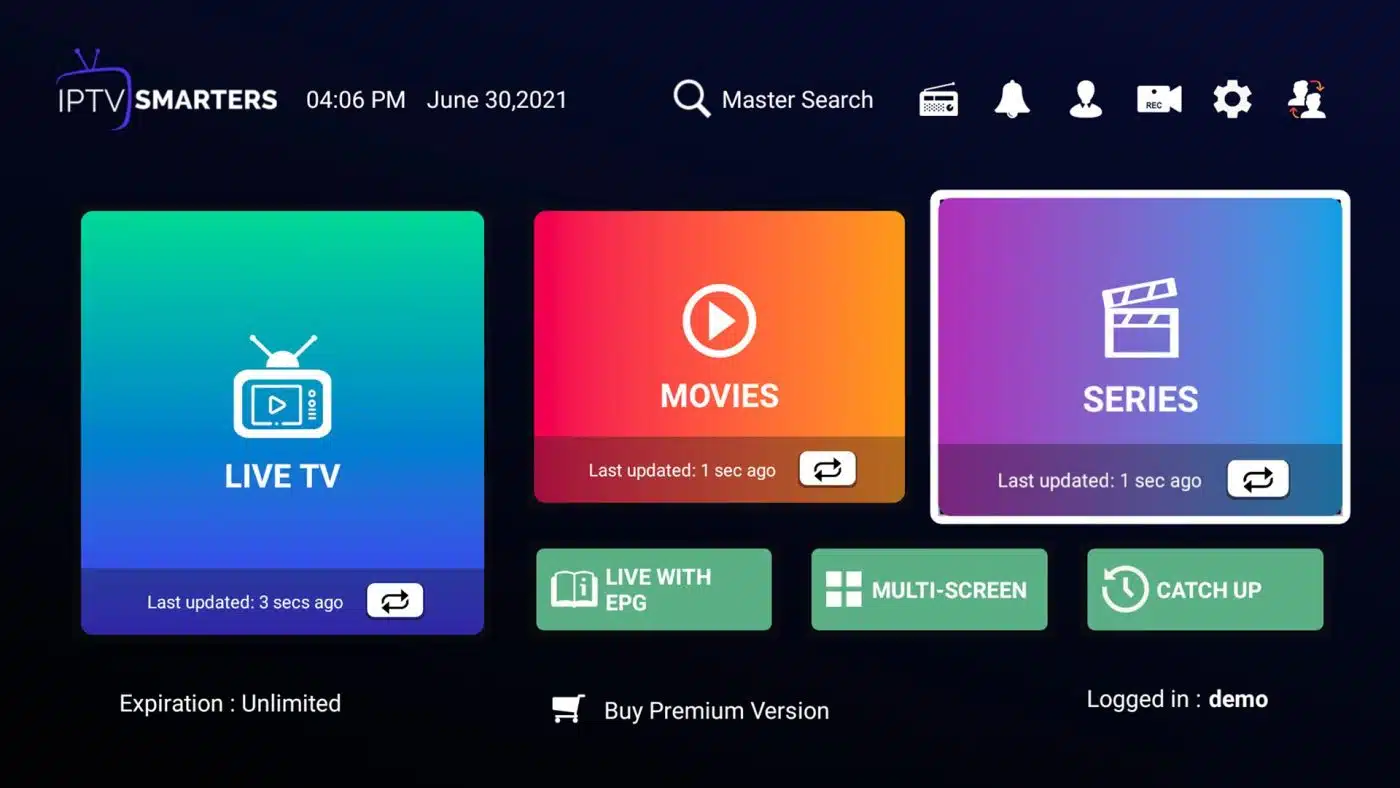
You have successfully downloaded IPTV on Windows "for your information, this is not our video and the subscription must be purchased on our site and not on the video site"
Conclusion: Exploring the Potential of IPTV in Canada (2024)
For Canadians seeking to cut the cord or simply expand their viewing options, IPTV presents a compelling alternative. With its potential for cost savings, wider content selection, and on-demand convenience, IPTV can revolutionize the way you watch live TV.
IPTV in Canada offers some unique advantages:
- Local Focus: Many Canadian IPTV providers offer a strong selection of domestic channels, ensuring you stay up-to-date on local news, sports, and entertainment.
- Package Flexibility: Explore a variety of IPTV packages tailored to your specific needs and budget. Some providers offer specialty packages focusing on sports, international content, or multicultural programming.
To enjoy high-quality IPTV on Windows at an affordable price, do not forget to visit our website “IPTV in Canada” and contact us.