How to Install IPTV on Firestick 4K: Step-by-Step Guide 2024
Step 1: Install Downloader App ( firestick 4k )
- Return to the home screen of your Firestick 4K.
- Type “Downloader” into the search bar and select the app from the search results.
- Click on “Download” to start the installation process.
- Once the app is installed, select “Open” to launch it.
Step 2: Enable Apps from Unknown Sources ( firestick 4k )
- Navigate to the home screen of your Firestick 4K.
- Select “Settings” from the menu at the top.
- Scroll to the right and choose “My Fire TV.”
- Click on “Developer Options.”
- Toggle the “Apps from Unknown Sources” option to enable it.
- Confirm the action by selecting “Turn On” in the prompt.
Youtube Video summarizes the first two steps for installing IPTV Canada on Firestick 4K
Step 4: Downloading APK Files on ( Firestick 4k)
Option 1: Downloading IPTV Smarters Pro APK
- Open the Downloader app on your Firestick 4K.
- In the Home section URL bar, enter the direct link to download the IPTV Smarters Pro APK: https://www.iptvsmarters.com/smarters4-0.apk
- or use the donwloader code : 815502
- Click on “Go” to start the download.
- Once the download is complete, select “Install” to install the IPTV Smarters Pro app.
- Follow the on-screen instructions to complete the installation.
Option 2: Downloading IPTV Canada APK
- Open the Downloader app on your Firestick 4K.
- In the Home section URL bar, enter the direct link to download the IPTV Canada APK: https://up.goldenott.net/Android/GoldenOtt-username-v1.apk
- or use the donwloader code : 226124
- Click on “Go” to start the download.
- Once the download is complete, select “Install” to install the IPTV Smarters Pro app.
- Follow the on-screen instructions to complete the installation.
Step 5: insert IPTV Canada subscription on your app ( Firestick 4k )
Option 1: Using IPTV Smarters pro
-
- Open the IPTV Smarters Pro app on your Firestick 4K.
- You will be prompted to enter your login credentials. Instead of logging in, click on “Login with Xtream Codes API.”
- In the next screen, you will see fields to enter the following details:
- Any Name: Enter a name for your IPTV subscription (e.g., IPTV Canada).
- Username: Enter your IPTV subscription username.
- Password: Enter your IPTV subscription password.
- Xtream Codes URL: Enter the Xtream code URL provided to you via email. This URL usually starts with “http://” or “https://.”
- Click on “Add User” to save your settings.
Option 2: Using IPTV Canada app.
- After installation, open the IPTV Canada app.
- You may be prompted to allow permissions for the app. Click on “Allow” or “Accept” to proceed.
- The app will then prompt you to enter your username and password. These credentials were provided to you via email upon ordering.
- Enter your username and password in the respective fields.
- Once entered, click on “Login” or “Submit” to proceed.
- The app will authenticate your credentials and connect to the IPTV Canada server.
- You can now access your IPTV subscription and start enjoying your favorite channels and content.

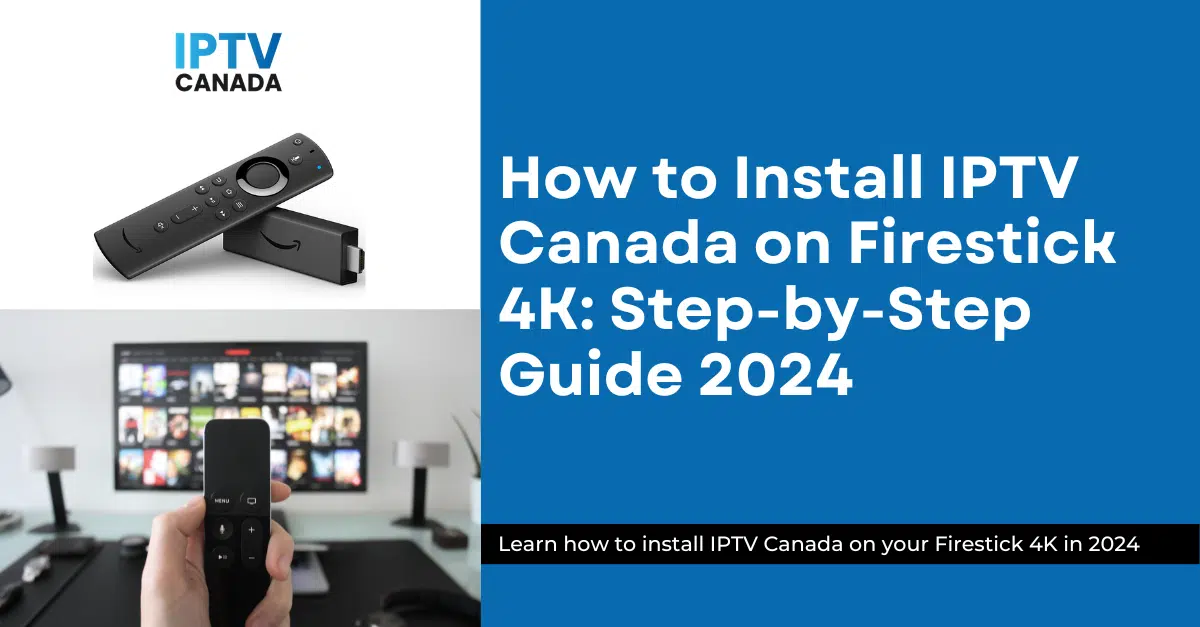

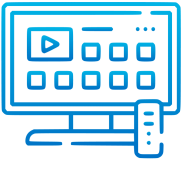
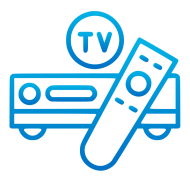
I tried to download the app on my firestick. I followed all directions and including turning off those things in the privacy settingd and when i click to download i get a message saying “ for your sevurity, your TV is not allowed to install unknown apps from this source.
You need to allow install unknown apps option. See this video: https://www.youtube.com/watch?v=CFHhxODU0aE
Furthermore, chances are your smart TV doesn’t allow it. You should purchase a Firestick.
You need to allow install unknown apps option. See this video: https://www.youtube.com/watch?v=CFHhxODU0aE