Unleash Live TV Freedom: IPTV on Smart TVs (2024)
Imagine ditching the cable box and unlocking a world of live TV options directly on your smart TV. That’s the power of IPTV (Internet Protocol Television).So lets you stream live TV channels over your internet connection
Can You Install IPTV on Smart TV?
The answer depends! Here are a few key factors to consider:
- Smart TV Compatibility: Not all smart TVs are created equal. Modern smart TVs running on Android TV, LG WebOS, or Samsung Tizen, or Sony generally have better chances of being compatible.
- App Availability: Even if your TV is compatible, the availability of IPTV apps in your specific app store is crucial. Popular options include Smart IPTV, IPTV Smarters, or TiviMate.
Compatibility Check : IPTV on Smart Tv's
The good news: Many modern smart TVs have the potential to be compatible with IPTV. Here’s a breakdown for some major brands:
- LG Smart TVs (WebOS): LG TVs running WebOS generally have a good chance of being compatible with IPTV. Search the LG Content Store for apps like Smart IPTV or IPTV Smarters.
- Samsung Smart TVs (Tizen): Similar to LG, Samsung’s Tizen platform offers potential compatibility. Look for IPTV apps in the Samsung app store. Keep in mind that some IPTV apps might be restricted in certain regions.
- Sony Smart TVs (Android TV): Sony TVs typically run on Android TV, which opens up a wider range of app possibilities. However, popular IPTV apps might not be available on the official Google Play Store due to copyright concerns.
How To Install IPTV on Smart TV Step-By-Step: A General Guide (2024):
While major brands like LG, Samsung, and Sony have established app stores for exploring IPTV options, venturing into IPTV on lesser-known smart TVs requires a more cautious approach. Here’s a general guide to navigate installation and explore alternatives:
Checking for App Store Compatibility (Safest Option):
- Power on your Smart TV and connect it to the internet.
- Access the App Store: Locate your smart TV’s app store icon on the home screen or app launcher.
- Search for Smart IPTV or Smarters Pro : Search for popular IPTV apps like Smart IPTV or Smarters Pro. If you find these or similar apps available for download, your TV is likely compatible. This method offers the most security and stability.
- Download and Install: If you find a suitable app, follow the on-screen prompts to download and install it.
- Configuration: Once installed, launch the app and follow its specific instructions for configuration using your IPTV subscription credentials.
insert IPTV Canada subscription on your app ( Smart Tvs )
Option 1: Using IPTV Smarters pro
- Open the IPTV Smarters Pro app on your Android Smart Tvs.
- You will be prompted to enter your login credentials. Instead of logging in, click on “Login “
- In the next screen, you will see fields to enter the following details:
- Any Name: Enter a name for your IPTV subscription (e.g., IPTV Canada).
- Username: Enter your IPTV subscription username.
- Password: Enter your IPTV subscription password.
- Xtream Codes URL: Enter the Xtream code URL provided to you via email. This URL usually starts with “http://” or “https://.”
- Click on “Add User” to save your settings.
Once you have entered the Xtream code and other details correctly, click on “Login” or “Save” to proceed. The IPTV Smarters Pro app will authenticate your credentials and connect to the IPTV server. Now you can start enjoying your IPTV subscription on your Android Smart Tvs using the IPTV Smarters Pro app
Option 2: Using IPTV Canada app.
- After installation, open the IPTV Canada app.
- You may be prompted to allow permissions for the app. Click on “Allow” or “Accept” to proceed.
- The app will then prompt you to enter your username and password. These credentials were provided to you via email upon ordering.
- Enter your username and password in the respective fields.
- Once entered, click on “Login” or “Submit” to proceed.
- The app will authenticate your credentials and connect to the IPTV Canada server.
- You can now access your IPTV subscription and start enjoying your favorite channels and content.
Installation Guides for Different Smart TV Models
There are So Many Types of Smart Tv’s :
To know How To Install IPTV on Your Smart Tv’s, Click on The Icon That Represents Your TV Type
Samsung Smart Tv’s
LG Smart Tv’s
Sony Smart Tv’s
Android Smart Tv’s
Conclusion: Exploring the Potential of IPTV Canada (2024)
For Canadians seeking to cut the cord or simply expand their viewing options, IPTV presents a compelling alternative. With its potential for cost savings, wider content selection, and on-demand convenience, IPTV can revolutionize the way you watch live TV.
IPTV in Canada offers some unique advantages:
- Local Focus: Many Canadian IPTV providers offer a strong selection of domestic channels, ensuring you stay up-to-date on local news, sports, and entertainment.
- Package Flexibility: Explore a variety of IPTV packages tailored to your specific needs and budget. Some providers offer specialty packages focusing on sports, international content, or multicultural programming.
To enjoy high-quality IPTV on Your Smart Tv’s at an affordable price , do not forget to visit our website” IPTV in Canada ” And Contact Us

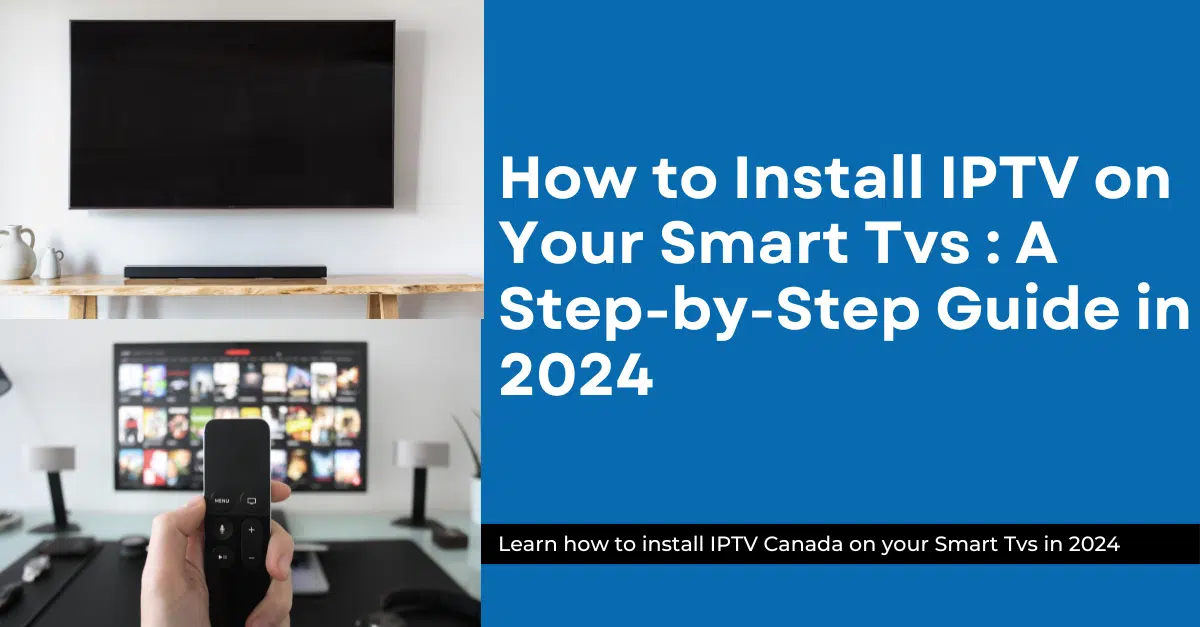
Pingback: How To Install IPTV On LG Smart TVs Step-By-Step (2024)